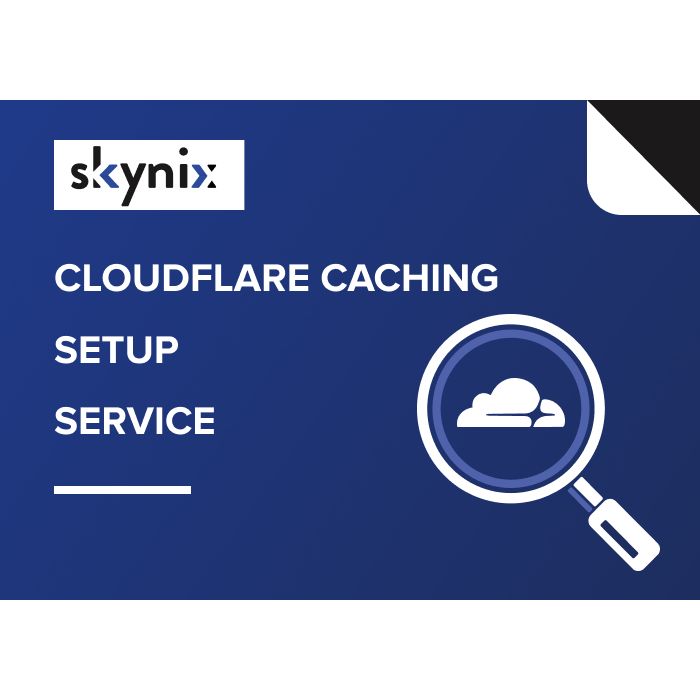Setting up caching with Cloudflare can significantly improve the speed and performance of your website. Here’s a general guide to help you set it up:
- Sign Up for Cloudflare: If you haven’t already, sign up for a Cloudflare account.
- Add Your Website: After logging in, add your website to Cloudflare by entering your domain name.
- Update DNS Records: Cloudflare will scan your existing DNS records. Verify them and update your domain’s nameservers to the ones provided by Cloudflare.
- Choose a Plan: Select a plan based on your website’s needs. Cloudflare offers both free and paid plans with varying features.
- Configure Caching Settings:
- Go to the “Caching” section in your Cloudflare dashboard.
- Configure your caching settings based on your website’s content and requirements.
- You can set rules for what gets cached and for how long.
- Optimize Cache: Utilize Cloudflare’s cache settings to improve performance. You can cache static content like images, CSS, and JavaScript files for a longer duration.
- Purge Cache: Cloudflare allows you to manually purge cached content when needed. This can be useful when you update your website and want the changes to reflect immediately.
- Test Performance: After configuring caching, test your website’s performance to ensure it’s loading faster.
While setting up caching with Cloudflare isn’t too difficult, expert help can be helpful, especially if you’re dealing with a complex website or if you’re new to the platform. If you need help, contact us and we’ll help you set it up and provide you with personalized recommendations based on your website’s specific needs.
You can buy a ready-made module at the link https://shop.skynix.co/cloudflare-caching-setup-service.html ❗